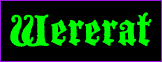
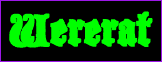
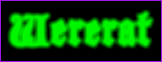
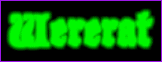
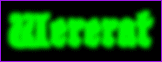
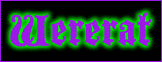
2 Called Normal Filters in PSP 4.1x.
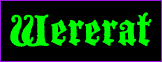 |
First, select a nice bright color and enter your text. Make sure that Selections is set to "Select None" or the equivalent. |
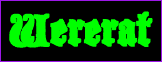 |
Click on Image, then choose Other 1 and "Dilate." |
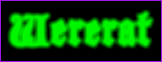 |
Click on Image, then choose Blur 2 and "Blur More" ("Soften More" will work well too). |
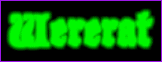 |
Use "Dilate" a second time. |
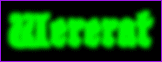 |
Use "Blur More" a second time. |
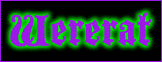 |
Finally, select a darker color for text, and enter the text exactly as before. Line up the new text directly over the "glow" and save as usual. |
| 1 Called Special Filters in PSP 4.1x. 2 Called Normal Filters in PSP 4.1x. |
|